Fabric Synchronization Guide#
Fabric Sync Example Applications#
Fabric-Admin and Fabric-Bridge example applications are provided to demonstrate Fabric Synchronization feature. You can find them in the examples.
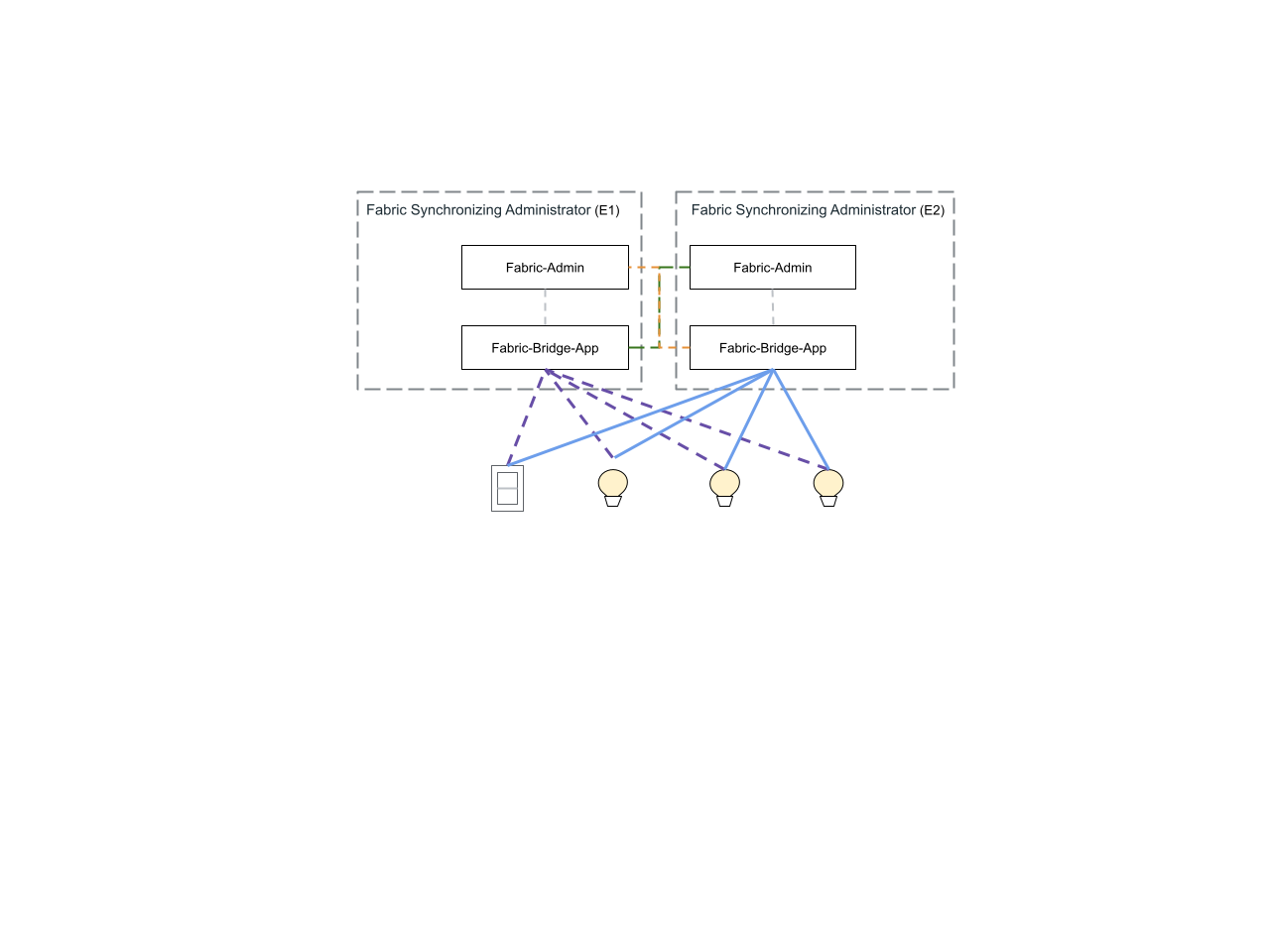
Fabric-Admin example app implements the Fabric Administrator role and communicates with the Fabric-Bridge-App on the other side, facilitating the Fabric Synchronization process.
Fabric-Bridge-App example app implements the Aggregator device type with Fabric Synchronization condition met and demonstrates the end-to-end Fabric Synchronization feature using dynamic endpoints.
The Fabric-Admin and Fabric-Bridge-App example applications must be executed on the same physical device and communicate with each other using RPC.
Fabric Synchronization can be triggered from either side. The initiator of the Fabric Synchronization process, who shares their devices, takes on the Commissioner role. The recipient of the Fabric Synchronization request, who receives the shared devices, assumes the Commissionee role. This flexibility enables a seamless and efficient synchronization process.
Building the Example Application#
Building the Fabric-Admin Application
Building the Fabric-Bridge Application
Bootstrap Fabric Sync Demo on Linux#
Start Fabric Synchronization on Ecosystem 1#
Run the Fabric Synchronization script:
./examples/fabric-admin/scripts/run_fabric_sync.sh
Start Fabric Synchronization on Ecosystem 2#
Run the Fabric Synchronization script:
./examples/fabric-admin/scripts/run_fabric_sync.sh
Bootstrap Fabric Sync Demo on RP4#
Start Fabric Synchronization on Ecosystem 1#
Connect to the Ecosystem 1 server:
ssh ubuntu@xxx.xxx.xxx.xxx
Password:
Run the Fabric Synchronization script:
./run_fabric_sync.sh
Start Fabric Synchronization on Ecosystem 2#
Connect to the Ecosystem 2 server:
ssh ubuntu@xxx.xxx.xxx.xxx
Password:
Run the Fabric Synchronization script:
./run_fabric_sync.sh
Run Fabric Sync Demo#
Fabric Sync Setup#
Fabric Sync Setup is the process of enabling two ecosystems that support the Fabric Synchronization feature to commission each other’s Fabric Bridge nodes into their respective private fabrics.
In Ecosystem 1 Fabric-Admin console:
Pair the local bridge of Ecosystem 1 with node ID 1:
fabricsync add-local-bridge 1
Pair the Ecosystem 2 bridge to Ecosystem 1 with node ID 2:
fabricsync add-bridge 2 <setup-pin-code> <e2-fabric-bridge-ip> <e2-fabric-bridge-port>
This command will initiate the reverse commissioning process. After a few seconds, you should see the following message, indicating that the local bridge of Ecosystem 1 has successfully paired with Ecosystem 2 on Endpoint 2:
>>> A new device is added on Endpoint 2.
Note: We only need to add the local bridge to the ecosystem to trigger the Fabric Sync Setup process. In the example above, the Fabric Sync Setup process is initiated by the command ‘add-bridge’ from Ecosystem 1. Adding the local bridge on the other side is optional.
Pair Light Example to Ecosystem 2#
Since Fabric-Bridge also functions as a Matter server, running it alongside the Light Example app on the same machine would cause conflicts. Therefore, you need to run the Matter Light Example app on a separate physical machine from the one hosting Fabric-Admin and Fabric-Bridge. You can then commission the Matter Light Example app using Fabric-Admin on the source side.
There is a workaround to avoid conflicts when running multiple Matter server applications on the same machine, you can use different ports and unique Key-Value Store (KVS) paths for each app. Here’s an example of how to launch a Light App with custom settings:
Light App with yet another set of different discriminator/passcode, ports and KVS
./out/linux-x64-light-clang/chip-lighting-app --discriminator 3843 --passcode 20202023 --secured-device-port 5543 --unsecured-commissioner-port 5553 --KVS /tmp/chip_kvs_lighting_app
Pair the Light Example with node ID 3 using its payload number:
pairing already-discovered 3 20202021 <ip> 5543
After the device is successfully added, you will observe the following message on Ecosystem 2 with the newly assigned Node ID:
>>> New device with Node ID: 0x3 has been successfully added.
Additionally, you should also get notified when a new device is added to Ecosystem 2 from the Ecosystem 1:
>>> A new device is added on Endpoint 3.
Synchronize Light Example to Ecosystem 1#
After the Light Example is successfully paired in Ecosystem 2, we can start to synchronize the light device to Ecosystem 1 using the new assigned dynamic endpointid on Ecosystem 2.
fabricsync sync-device <endpointid>
Toggle the Light Example:
From Ecosystem 1:
onoff on <node-id> 1
onoff off <node-id> 1
From Ecosystem 2: (Use the node ID assigned)
onoff on x 1
onoff off x 1
Remove Light Example from Ecosystem#
Unpair the Light Example:
pairing unpair <node-id>
Pair Commercial Switch to Fabric-Source#
Pair the switch using its payload number:
In Fabric-Source console:
pairing code-wifi <node-id> <ssid> <passwd> <payload>
Synchronize Switch to Ecosystem 1#
After the switch is successfully paired in Ecosystem 2, we can start to synchronize it to Ecosystem 1 using the new assigned dynamic endpointid on Ecosystem 2..
fabricsync sync-device <endpointid>
Toggle the switch:
From Ecosystem 1:
onoff on <node-id> 1
onoff off <node-id> 1
From Ecosystem 2: (Use the node ID assigned)
onoff on <node-id> 1
onoff off <node-id> 1
Remove Switch from Ecosystem#
Unpair the switch:
pairing unpair <node-id>
